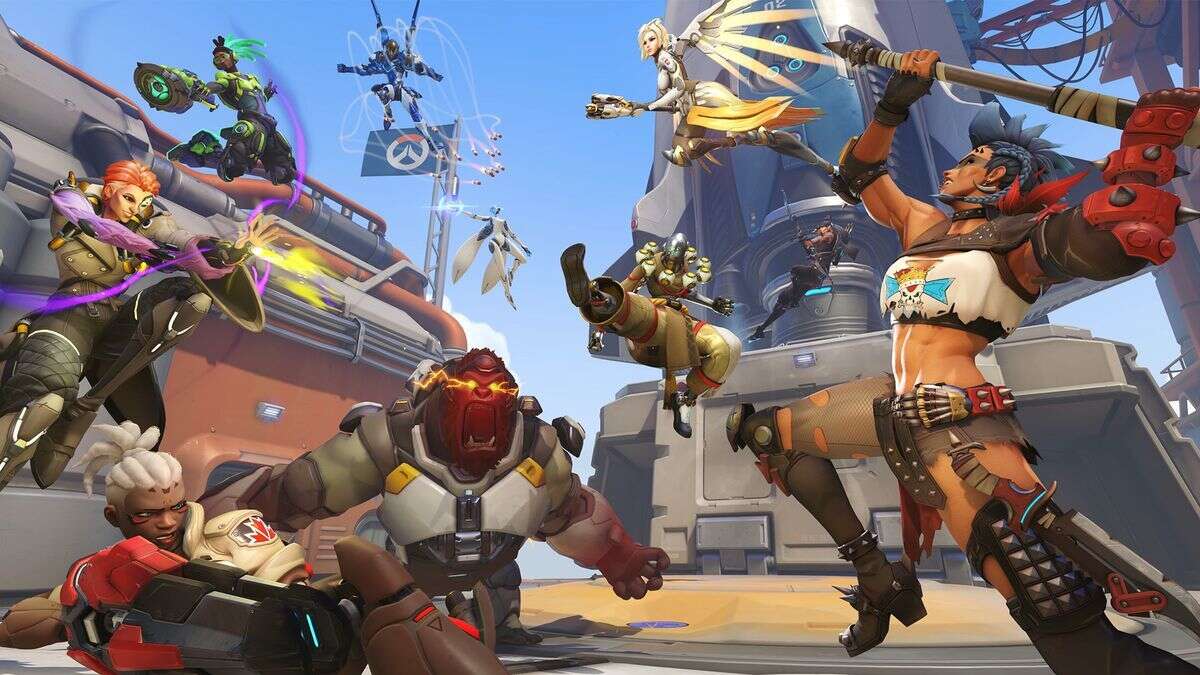Guides
Here’s how to switch servers in Overwatch 2.
Published on
Overwatch 2 has just been released for PC and consoles, though you might have some trouble actually getting into the game if you’re playing during peak hours. With so many login errors and bugs with the game itself, actually playing it seems like an arduous task. Here’s how to switch servers in Overwatch 2.
Switching Servers in Overwatch 2
If you’re experiencing high server congestion, switching your server region to a less congested one may actually help you get into the game a bit faster. While there’s no way to check the population of each server in Battle.net, it doesn’t hurt to just switch it and try your luck elsewhere.
To do this, click on the little globe icon in the Battle.net launcher. It should be located next to the Play button when you have Overwatch 2 selected.
From here, choose a region from the dropdown box, and you’re all good to go. Hit the Play button to boot the game up and hopefully your queues will go a little smoother.
Can You Switch Servers on Other Platforms?
Unfortunately, you’ll only be able to change your server or region if you’re using the Battle.net client on PC. If you’re playing on PlayStation, Xbox, or Switch, you’re stuck with whichever server is based in your location, and you’ll need to wait out the queues if they happen to be congested.
That’s all you need to know about how to switch servers in Overwatch 2. Be sure to search for Twinfinite for more tips and information on the game, including how to fix the “different version” error, our picks for the best skins in the game, and how to use Weapon Charms.