Ironwood Studios’ Pacific Drive, one of the year’s most unique indie games to date, has players literally getting behind the wheel to embark on a riveting, supernatural adventure through the Pacific wilderness, all in the hopes of discovering the truth behind what happened within the Olympic Exclusion Zone.
Your car acts as your closest companion, as it will shield you from all manner of elements, and help you travel to the deepest reaches of the ongoing catastrophe.
With your car in proper working order, you’ll be able to go on excursions not only for important items but to help progress the story. If you’re wondering exactly how the travel system works in the game, here is our handy guide for how to plan a trip in Pacific Drive.
How to Set a Route in Pacific Drive
While in the haven of Oppy’s Auto Shop in Pacific Drive, you’re able to not only make pivotal repairs and upgrades to your car, but also chart courses to new areas of the Olympic Exclusion Zone, where you can go explore, obtain important crafting and quest-related items, encounter supernatural enemies, and progress the overall story.
The areas you can go to are known as Junctions, and Oppy explains the process and at least in a basic sense why you need to use her inventions to travel from place to place. In essence, road-tripping the old-fashioned way is out of the question, because the Instability storms literally change the environment constantly, which prohibits you from backtracking the way you came.
While in the garage, walk over to the Route Planner machine near the Workbench and interact with it, which will bring up the entire map of the Exclusion Zone and the current routes you have unlocked.

You’ll see where you and your car are currently at, along with the routes and how far away each one is by the number of hours. You can travel to any that you currently see, but before you set out you do need to be mindful of the conditions in each Junction, as some will be more dangerous than others. Know what you’re getting into before you head out, as you need to take care of not only yourself but your car as well.
As seen on the right-hand side of the Route Planner, each Junction has a variety of Condition notes, such as Junction and Anchor Stability, and various elemental Hazard Types. Some ‘Acidic’ and ‘Explosive’ seem quite menacing, but as you upgrade your car and your own gear, you’ll be better equipped to handle all of these conditions, to a point.
There are quite a few conditions to keep track of, and you can check what each of them mean by pulling up the Map Legend (‘V’ on keyboard/’R3′ on controller). As you visit each new area, new information will be integrated into the Route Planner, so if you need to go back, you’ll know what to expect.
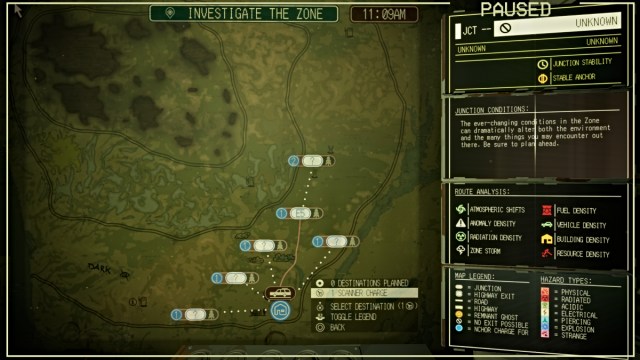
Once you know the route you want to go on, simply click and hold on it to ‘Select Destination’, and you’ll be on your way shortly. If you find out that you can’t handle the locale, or that it doesn’t have what you need, you can also ‘Abandon a Trip’ via the Pause Menu.
That concludes our guide for how to plan a trip in Pacific Drive. We hope you found this helpful, and let us know how you’re enjoying the game so far.
Be sure to check out all of our other guides for Pacific Drive, such as how to complete the ‘Fix The Car’ quest.


