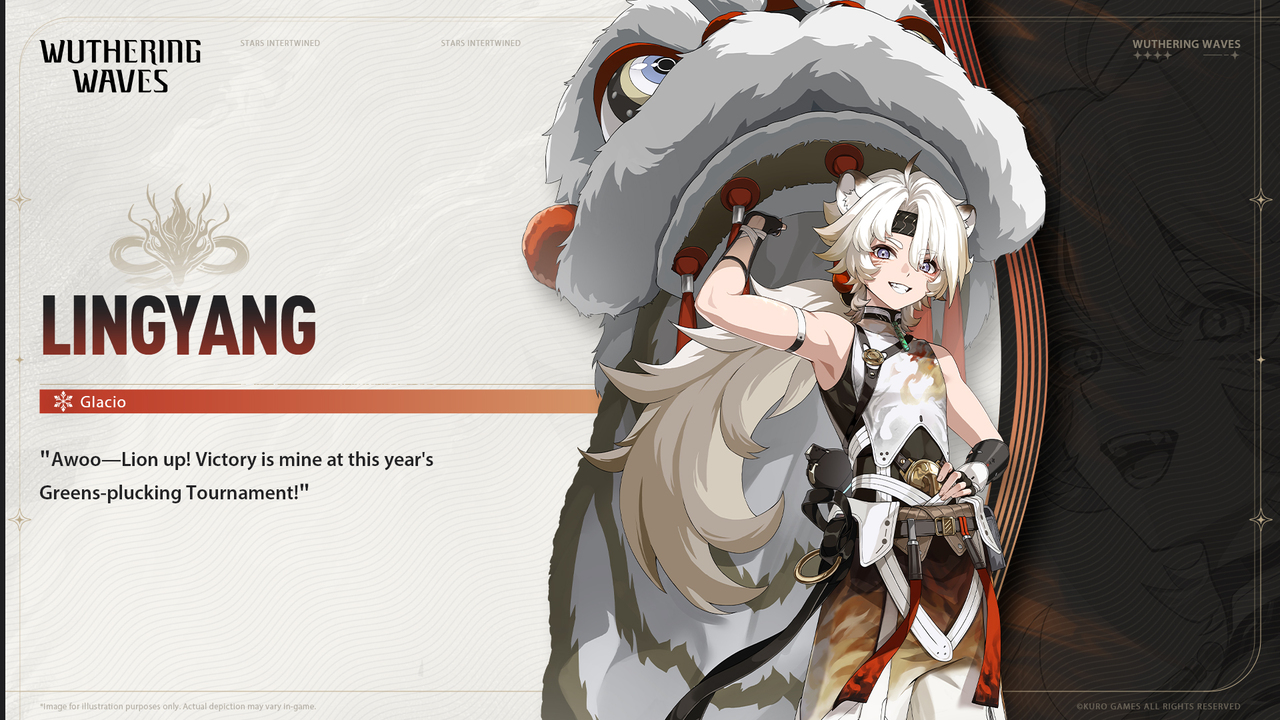Wuthering Waves is finally here, and this open-world anime action game supports high framerates if you have a machine that is capable of running it. While 60 FPS is fine enough for most people, hardcore gamers will want to run the game at an even higher framerate.
Thankfully, Wuthering Waves natively supports 120 FPS output on PC as long as you have the hardware to run it. With upscaling solutions like NVIDIA’s DLSS, you can even achieve 120 FPS without breaking the bank and buying a top-of-the-line graphics card. Some people are having issues raising their Wuthering Waves framerate, though, so here’s what you need to know about getting 120 FPS in Wuthering Waves.
How to Get 120 FPS in Wuthering Waves
Wuthering Waves supports 120 FPS on PC as long as you have a strong enough rig. Just open the in-game settings menu, navigate to the Graphics Settings section, and swap the Frame Rate setting to 120 FPS.
However, 120 FPS is currently disabled in the 1.0 version of Wuthering Waves. In the closed beta test held before the official launch, developer Kuro Games disabled 120 FPS support because it was causing bugs in some regions. An official update and maintenance notice from the last closed beta test states that “the game is known to occasionally glitch in 120 fps mode on the PC. While the dev team is solving the problem, this feature will be unavailable during the period. We will inform you when this feature is available in future updates. Thanks for your patience and support.”
The ability to enable 120 FPS in Wuthering Waves will be enabled in a future patch, so you’ll unfortunately have to stick to 60 FPS for the time being. It sucks with such a fast-paced action game, but it’s better than nothing at least. There aren’t any registry edits or file changes that work, either, but we’ll update this guide if anything is discovered by the community. Keep in mind that your ping can affect your performance in Wuthering Waves too, so server issues may be the culprit behind your laggy gameplay if you’re having problems.