Wuthering Waves is finally here, and following the legacy of almost every major release, we have quite a few technical issues. This includes major ones like the “launcher too big” error and the infuriating lag and stutters that many players are facing while playing the game. If you are one such player, this guide will come in handy as we share some general fixes for stopping lag and stuttering in Wuthering Waves.
Wuthering Waves Lagging and Stuttering Fix
Before we delve into the fixes for the lag and stutter issue that’s been a shared experience among many Wuthering Waves players, it’s important to note that the game, in general, is not well optimized on PC.
We ran the game on maxed-out settings on an iPhone 13 Pro. The device ran it without any issues, aside from occasional lag and stutter during some resource-heavy areas.
On the other hand, while running Wuthering Waves on a PC with the following specifications, the game faced severe lagging and stuttering issues at maxed-out settings.
- CPU: i7-10700 CPU @ 2.90GHz
- GPU: RTX 3070
- RAM: 32 GB
Thankfully, though, we were able to fix the lagging and stuttering issue in Wuthering Waves using the methods below:
Reducing Resolution and Optimizing Graphic Settings
Based on your overall system specification, especially GPU, make sure to use the appropriate graphics settings. Reducing the game’s resolution from native 4k to 1080p significantly boosts the game’s performance and reduces the amount of lag and stutter you usually face.
By default, you will not be able to change the game’s resolution until and unless you set the “Screen Mode” settings option to “Windowed Mode” from the “Full Screen” mode.
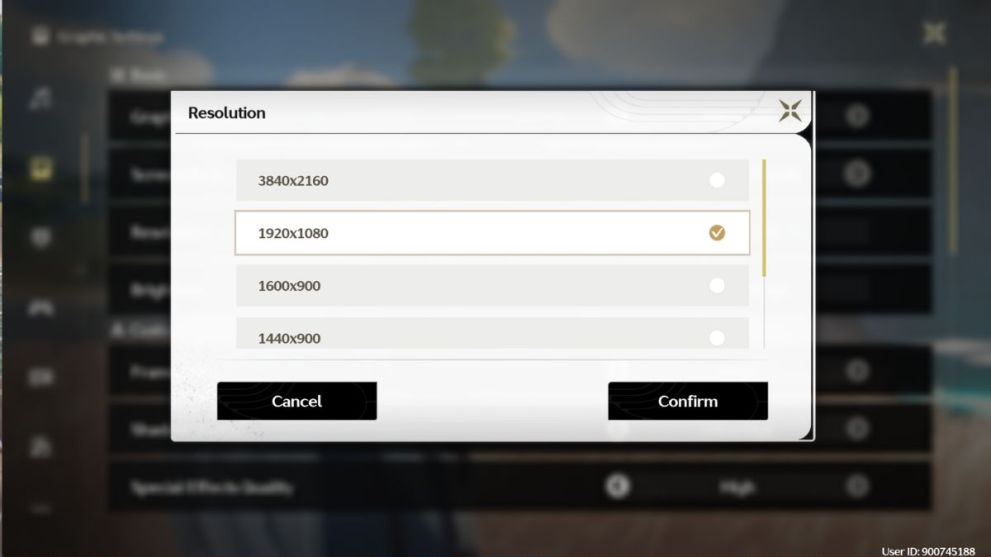
Once you do that, change the game’s resolution to 1080p or whatever seems feasible. Apart from that, you can also lower other graphics settings to improve the game’s performance. While you’re at it, based on whether you use an Nvidia or AMD GPU, set the Super Resolution option to “Performance.”
Lastly, you can turn off the Motion Blur and V Sync settings and enable the Nvidia Reflex option (exclusive to Nvidia GPU users) to reduce the lag and stutter further.
Updating GPU Drivers
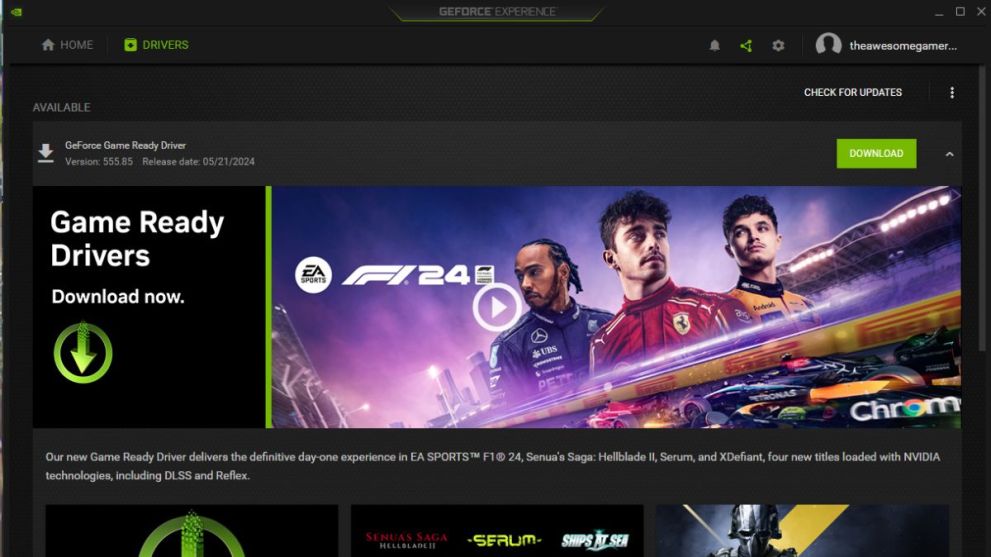
Yes, the good old drivers that we often forget to update are one of the primary reasons why we face lagging and stuttering issues while playing some of the recent releases, with Wuthering Waves being no exception. So make sure to keep your graphics drivers up to date!
Using Game Boosters
Game boosters like Razer Cortex help you get a few extra FPS in Wuthering Waves, ultimately helping reduce the lag and stutter issue by optimizing the running resources. Simply put, the game booster clears more RAM and ensures games have enough resources to run perfectly.
That sums up our guide on how to fix the lagging and stuttering issues in Wuthering Waves. While you are here, make sure to check out our Wuthering Waves tier list. We’ve also got a codes guide and details on the Echo Summon event.


