If you want to change worlds in Once Human, there are two things you could be looking for. One is to change servers, and that requires you to make a new character, too. The other is to change worlds within a server, joining players in another instance. We’ve covered both just below, so let’s get to it.
How to Switch Worlds in Once Human
If you want to change worlds in Once Human by going to another instance on a server, then the first thing you’ll need to do is find a Teleportation Tower. These are scattered around the map and the closes one to where you spawn after the tutorial is indicated on the map above.

Once you reach the tower, interact with it, and you can then choose which world instance to switch to. There are ten per server right now, and the things that differentiate them are the population and the stuff that people have built on them.
How to Switch Servers in Once Human
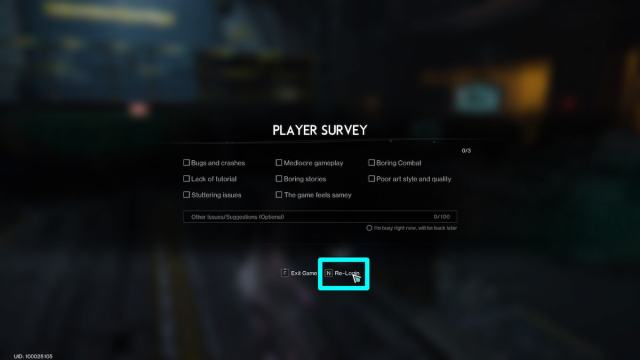
If you are playing Once Human and are already on a server, then to change servers you’ll have to open the Main Menu (Esc on PC), click Exit Game on the bottom left, and then select Re-Login. You’ll then be taken back to the starting screen.

From there, click on Select a World on the left and choose which server you want to switch to. Don’t worry about servers being already populated as you can join them either way. Also, know that characters don’t transfer between servers and you’ll need to create a new one. To speed up that, see how you can quickly export and import your character’s face below.
How to Export & Import Your Character’s Face in Once Human
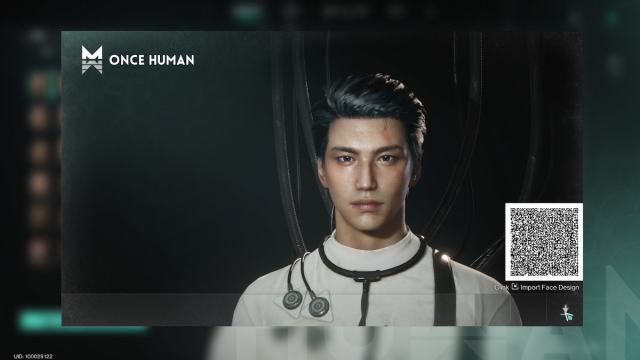
Whenever you’re changing worlds in Once Human, you’ll be makina a new character, too. So, exporting your best creations could save you a lot of time the next time you want to make one with a similar face. To do that, simply click on Share in the top right while you’re creating your character and download it to your PC.
Then, if you now want to import it, click the Import button to the left of the Share one. You can click anywhere in the Upload Pictures area, and then select the file from your drive. By default, all files will be exported and imported from your Documents folder. And that’s it. You should now have your old character’s face imported to the new one.
Well, that sums up everything you need to know on how to change worlds in Once Human. If you are hyped about the game as I am, then you’ll want to know when the beta starts, too. Finally, if you want to learn more useful info about this and other games, make sure to bookmark Twinfinite before you close this tab.


