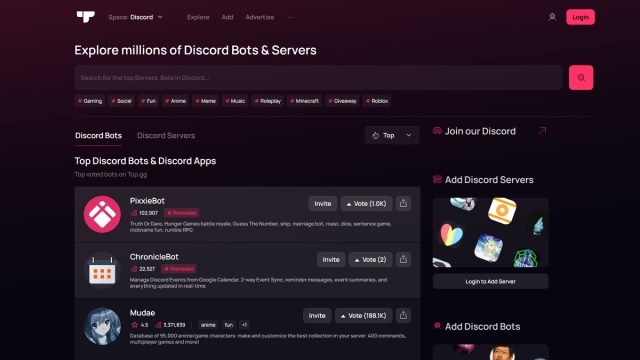Discord is one of the most popular instant messaging apps on the internet, and one of its best features is the ability to add numerous bots to a server. If you plan to open a server, you can check out this handy guide on how to add bots.
Discord Adding Bots Guide
Although adding bots to a Discord server may sound challenging, it is actually a straightforward process that doesn’t require a lot of technological skill. Here are the steps you should follow to add your first bot:
- First of all, you need to have permission to add a bot to a server. The easiest way to do this is if you make your own server, but you can also gain a special role with the Manage Server permission from the server owner.
- Visit a Discord bots website to invite your first bot. There are numerous websites on the internet, but I recommend Top.gg, Carbonitex, or Github. For this guide, I’ll assume that you use Top.gg since it’s one of the most popular and trustworthy sites.
- Find the bot that you are looking for using tags and the search function.
- Once you have a bot that suits your needs, you can press the Invite button.
- It will open a new page where you can select a server where you have the required permission. After selecting a server, click Continue.
- You will see a list of permissions that the bot needs to run properly on your server. If you are okay with the request, you can click Authorize.
- The Discord app will give you a notification once you have successfully added the bot to your server. You can check the Server Member menu if you want to ensure that the bot is on your server.
How to Remove Bots From Discord Server
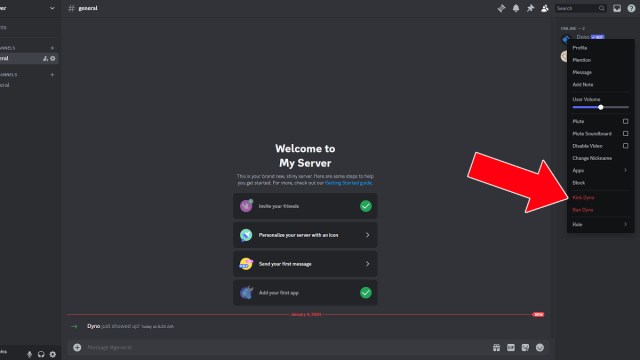
If you are unhappy with or no longer need a bot on your server, you can remove it by following these steps:
- Open your Discord server.
- Access the Server Member menu. If you are on a PC, you can click the people icon on the top right corner of the screen. If you are using the mobile app, you can select the Server name, open the Settings menu, and click on Members.
- Find the bot you want to remove and right-click its name to open a pop-up menu.
- Select Kick ‘Bot Name’.
- You can add your reason in the text box, but feel free to leave it blank.
- Tap Kick again to confirm your decision.
That’s everything you need to know about how to add bots to your Discord server. For more related content, you can check out our article about Discord server status.