Palworld Multiplayer and how to play with friends explained
Palworld is a new open-world creature collecting, survival, and crafting game where you collect and battle Pals, and you can even play with friends in multiplayer and create servers.
As of writing a lot of people are reporting not being able to play Palworld when trying to start a multiplayer session, so we’ve gone over a few multiplayer and server error solutions below, along with a brief explanation on Crossplay, how to play with friends, and what you can do in multiplayer.
For more help, check out our Fast Travel and how to get Paldium Fragments and craft Pal Spheres.
On this page:
Palworld Multiplayer and server error solutions
If you’re trying to start a Palworld game or return to one with the multiplayer toggle on then you might encounter an error message like the one shown below.
.png?width=690&quality=75&format=jpg&auto=webp)
This screen is appearing because of Palworld server issues due to so many people trying to play the game at once. We had to turn the multiplayer toggle off and start a single-player game to get the black screen to go away.
The official Palworld X (formerly Twitter) account has also suggesting trying to reconnect 2-3 times or waiting after launching the game to connect to multiplayer to fix the black screen issue. That means starting a game in single-player, then turning the multiplayer toggle on again when you relaunch your World from the main menu.
Is Palworld Crossplay?
Yes, you can play Palworld in multiplayer across both Xbox and PC Game Pass with your friends, but the Steam version does not support crossplay as of writing.
How to play Palworld with friends
To play Palworld with friends you have to enter a friend’s invite code on the main menu.
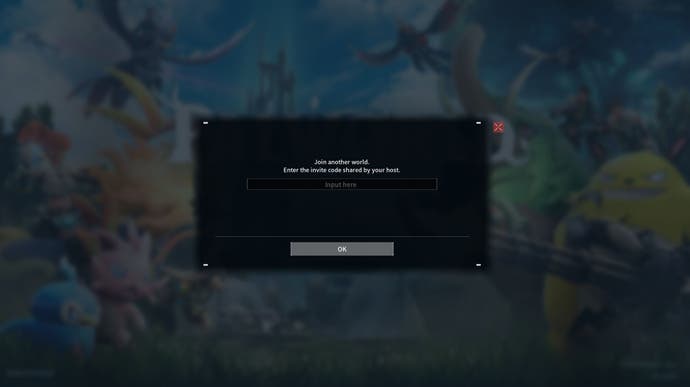
Here’s how to get an invite code in Palworld:
- Toggle multiplayer on when creating a world, or switch it to multiplayer from ‘World Settings’ when re-entering a World.
- While playing Palworld with multiplayer toggled on, go to the options tab on the pause menu.
- Reveal the invite code and send it to your friends!
- You need to generate a new invite code every time you want to play with friends when exiting and re-entering a World.
Only four-player co-op is available on Xbox and PC Game Pass users, whereas Steam players get to create servers with up to 32 players at the same time.
Palworld Multiplayer explained
Palworld has different types of multiplayer modes:
- Online co-op play – up to four players can play together.
- Dedicated servers – up to 32 players can play together.
Dedicated servers are only available if you and your friends are playing on Steam. Xbox and Game Pass owners are currently limited to the four player co-op mode.
So, what can you do in these multiplayer modes? Well, you can keep it peaceful and work together to catch and trade Pals with your friend, and go adventures with them. Or, you can take a different route and steal your friends’ Pals and items.
You can also engage in Pal battles, pitting Pals against each other in combat.
If you want to share a base and working Pals with friends, then you need to be part of their Guild. To join the same Guild as your friend, approach another player and request to join their Guild when the prompt appears.
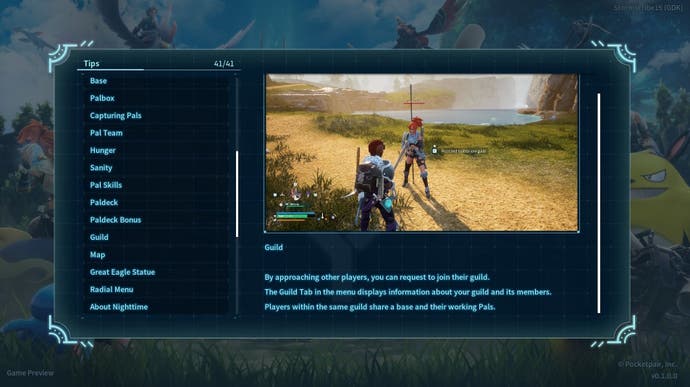
It’s worth keeping in mind that Palworld is an early access game, meaning some multiplayer features will only be added in future updates, and bug fixes and server issues will likely be fixed for a smoother multiplayer experience in the future.
Here’s what we know will be added to Palworld’s multiplayer in future updates:
- PvP (Player-versus-player).
- The maximum number of players playable on the same server will also be increased.
Hope you have fun playing with your friends in Palworld!
fbq('init', '560747571485047'); fbq('init', '738979179819818');
fbq('track', 'PageView'); window.facebookPixelsDone = true;
window.dispatchEvent(new Event('BrockmanFacebookPixelsEnabled')); }
window.addEventListener('BrockmanTargetingCookiesAllowed', appendFacebookPixels);

