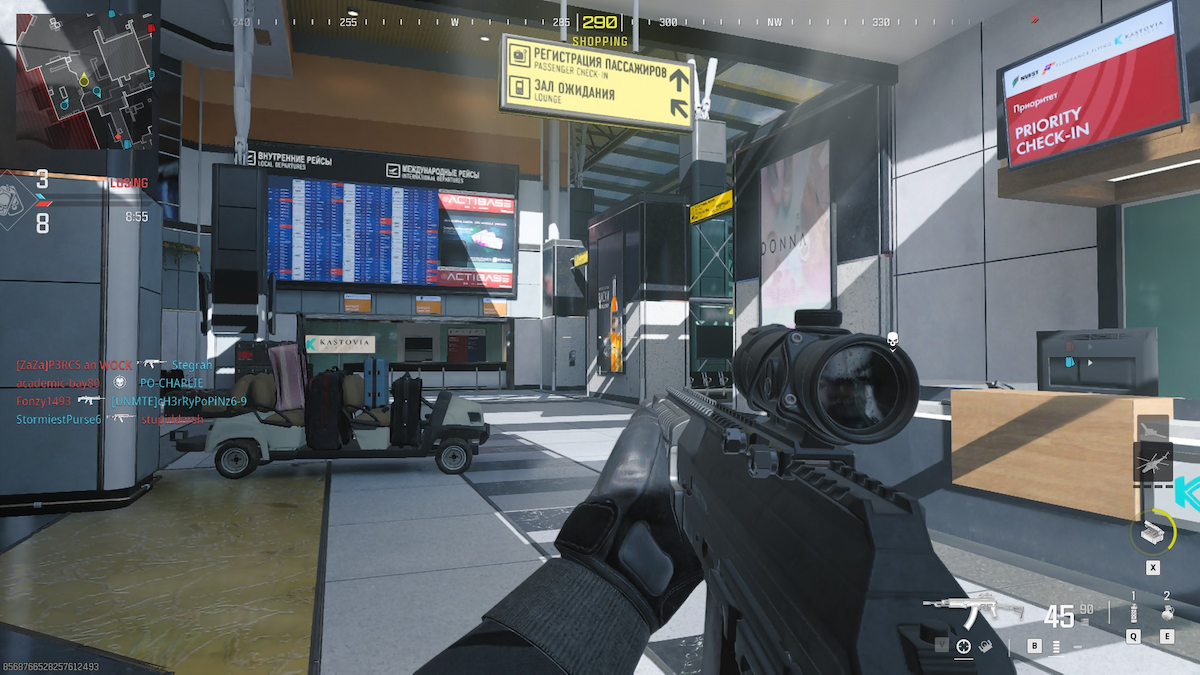If you think the errors will stop nearly three months after the release of MW3, I am sorry but you’re in for a rude awakening. From severe issues to custom loadouts not working, the problems in MW3 are never-ending. The Hueneme Concord error has been an issue in MW3, but by reading on, you may be able to fix the problem.
MW3: How to fix the Hueneme Concord error
If you’re hit with the error, it means you can’t play multiplayer and only the campaign. This is mainly because the problem has something to do with MW3’s servers. So, sometimes to fix the Hueneme Concord error in MW3 is to just see if the game’s servers are acting up. If they are, you can’t do anything on your end and have to wait for Activision to work the problem on their own.
Related: How to fix “Failed to request daily login” Minot Hawthorne bug in Modern Warfare 3
In some rare cases, if you’re playing on PlayStation or an Xbox, they may have a server issue that’s causing MW3 to not work properly either. Make sure everything is smooth on those platforms before moving on.

How you can fix the error
However, you may get the error even if the game is working. In that case, you can try the methods below to iron out the issue.
- Restart your platform: Sometimes, this problem can fixed by simply resetting everything by restarting the platform you’re playing on. As out of place as this method sounds, it has helped me countless times. When I restart my computer or console and head back into MW3, it’s as if nothing happened. Things are smoother for a time.
- Reset your internet: You should combine this method with the one above. The outage might simply be fixed by turning off the internet waiting about a minute, and then turning it on again. This solution strangely has a higher success rate. Hopefully, you’ll have the same outcome.
- Repair MW3’s files: This method can only be done when you’re playing the game on PC. On top of that, it can be done either if you bought the game from Steam or Battle.net. From Steam, look for the game in your library. Right-click it and press properties, this is going to open up a new window. Look for Installed Files. When you find it, navigate to the bottom and press Verify integrity of games files. Once you press that, wait for the process to finish. Then, you can go back into MW3.
- Repairing the game in Battle.net: First, open up the program and make your way to the Call of Duty section in the top bar. In the drop-down menu, press MW3. This should take you to the game’s page within Battle.net. After you’re loaded in, press the cog wheel beside the Play button. In this area, click on Scan and Repair. This should fix the problem.
Has your rank reset in MW3? Find out why with this guide. You could also find solutions on how to fix the problem.