How to fix Roblox error 529
Are you wondering how to fix Roblox error 529 after receiving it when attempting to log into Roblox or join a game server? This error can be frustrating because it will prevent you from being able to play your favorite Roblox games. However, there are a few ways you can fix this error message. So here is an easy-to-follow guide with fixes that we have personally used to fix Roblox error 529.
What is Roblox error 529?
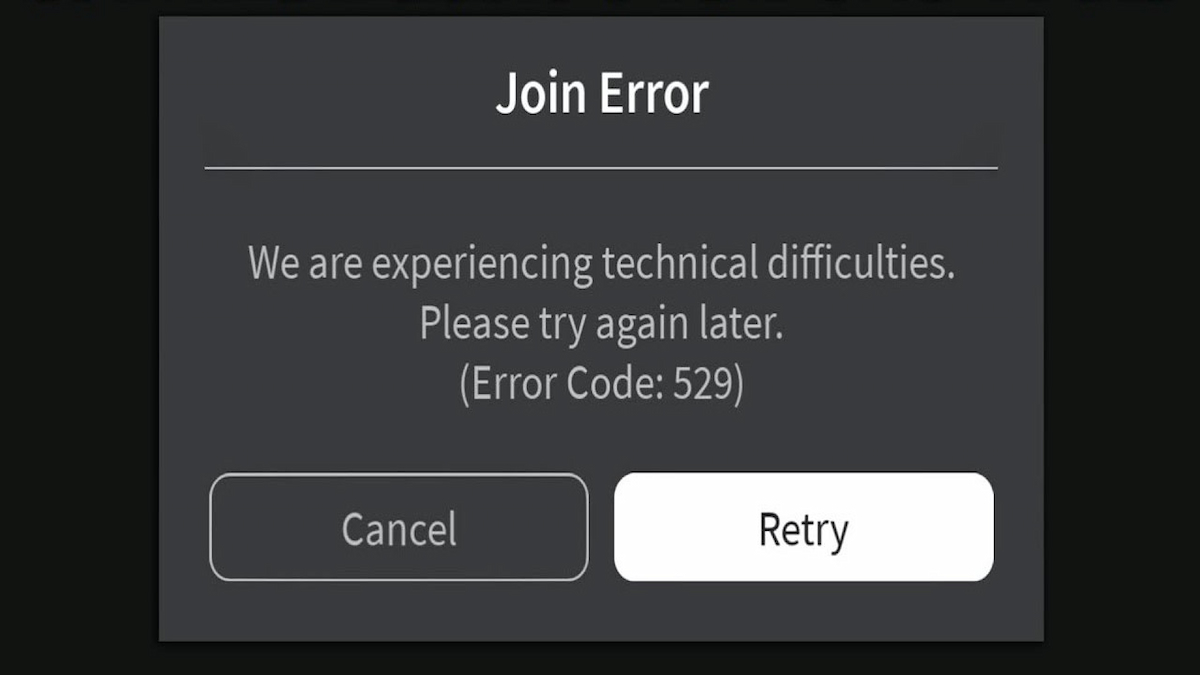
Image: PC Invasion
To understand how to fix Roblox error code 529, you must first understand what it means and the possible reasons it is happening. Roblox error 529 happens when your client cannot connect with Roblox servers. This appears to you as an error message that says, “An HTTP error has occurred. Please close the client and try again (Error Code: 529)” or “We are experiencing technical difficulties. Please try again later. (Error Code: 529).” These error messages can occur if the Roblox servers are done due to unexpected issues or scheduled downtime due to maintenance.
How to fix error code 529 in Roblox
The first option you can do is to check the status of the Roblox servers. The Server Status website will tell you if the Roblox team is addressing or if there is regularly scheduled maintenance for any or all platforms that Roblox is available on. Unfortunately, if either of these is the case isn’t much you can do because the issue isn’t with your Roblox client. Therefore, you must wait until the issue is fixed before playing again. However, if no issues or maintenance are reported on the Server Status website, then there is another step you can take to fix Roblox error 529, as the issue could be with your Roblox client and not the server side.
Sign out of your Roblox account
Another fix we have had luck with when experiencing the error code 529 issue is signing in and out of your Roblox account. You can do so by following these steps:
- Open Roblox
- Go to Settings
- Access Roblox Account
- Select Unlink the Account option
- Close Roblox
Next time you open Roblox, it will prompt you to sign in again and resync with the Roblox servers, which can solve this issue.

