How to fix launch error code 0x803F8001 for Minecraft?
If you’re trying to launch or install Minecraft and you’re seeing lunch error code 0x803F8001, then sadly, the problem is probably on your end. It is usually to do with log-ins and licensing with your Microsoft store. Thankfully, there are a few ways to fix it.
What is error code 0x803f8001?
You will see this error code when trying to open Minecraft, then it is usually due to your subscription to the game being a problem. If you no longer have access to the game, then you will see this error code. Also, if you have accidentally logged out of your account, then you will see the error code 0x803f8001 because you may not own the game on the currently logged-in account.
Check your account to fix error code 0x803f8001 in Minecraft
You must ensure you are logged into the correct account on your Microsoft store. If you are logged into the wrong account, when you try to launch Minecraft, it will notice that the logged-in account shouldn’t have access to the game. This will result in error code 0x803F8001.
Head to the Microsoft Store app on your device or PC. At the top right of the screen, you will see your profile image. Make sure it is your profile that is logged in. If not, click on the image and click Sign Out. You must then log into the correct profile.
Once you are logged into the profile that has actually purchased Minecraft, you can now launch the game without the error code 0x803f8001.
Reset both the Minecraft and Microsoft Store launcher
Sometimes it is necessary to reset the store and the Minecraft launcher to work out any kinks. This is a simple process achieved through the settings menu of your PC.
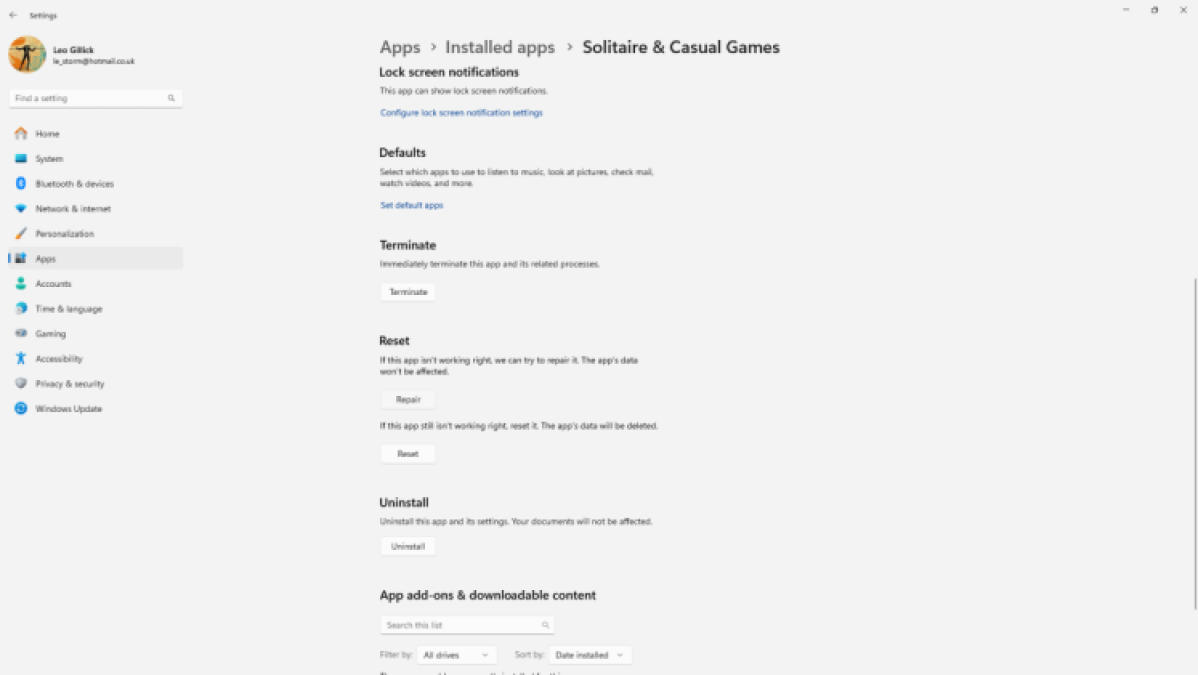
- Open the start menu and type Settings to open up the Settings menu
- Open up the App section
- Select the Apps and Features list to see your installed apps
- Locate the Microsoft Store and Minecraft
- Besides these options, you will find three dots, select these and open the Advanced Settings
- In this menu, scroll down. You will find the options to both reset and repair.
I would suggest resetting it first to see if it works. If this isn’t the answer, try repairing them both. This should fix error code 0x803f8001 in Minecraft.
Update Windows
Windows often updates itself in the background to keep everything running smoothly. Therefore, keeping your PC up to date is essential for things like Minecraft and the Microsoft launcher to work correctly. You must check your PC is up to date.
Open up your update settings by pressing the Windows key and typing update. You will be able to open to Check for Updates window. Run the check, and if there are any pending updates, you should be able to install them from here. This will make sure you are running Windows properly and should resolve the error code 0x803f8001 in Minecraft.
For all things Minecraft, get into PC Invasion.

