Can You Change FOV in Lethal Company?
Lethal Company is the big craze on Steam right now, and it’s probably the best party horror game we’ve had in a while. One issue is that the game’s narrow viewport can give you a tough time, so you might be wondering, can you change FOV in Lethal Company? Here is the answer.
How to Change Fov in Lethal Company
The only way you can change FOV In Lethal Company is by using mods. FOV Adjust is one such mod, and it’s available on Thunderstore. You can download and install it using the app, or you can do it manually. Below are explanations for each method.
Installation Using the Thunderstore App
- If you don’t have Thunderstore App, install it.
- Search for Lethal Company and select it as the game you wish to mod.
- Search ‘FOV‘.
- Download the mod with all its dependencies.
- Launch the game by clicking on the Modded button in the top right of the app.
Manual Installation
- Download FOV Adjust and BepinEx from the Thundersore website. To do that, click on Manual Download. BepinEx is an extension for Unity games like Lethal Company, and it’s a prerequisite for almost every mod to work.
- On Steam, access the Lethal Company installation folder by right-clicking on the game’s name in your library, then Manage, and lastly, Browse Local Files.
- Open the BepinExPack directory inside the BepinEx zip file and copy all of its contents to the installation folder.
- For FOV Ajdust, the process is the same. Although, you only need to copy the BepinEx folder.
- Launch the game via Steam.
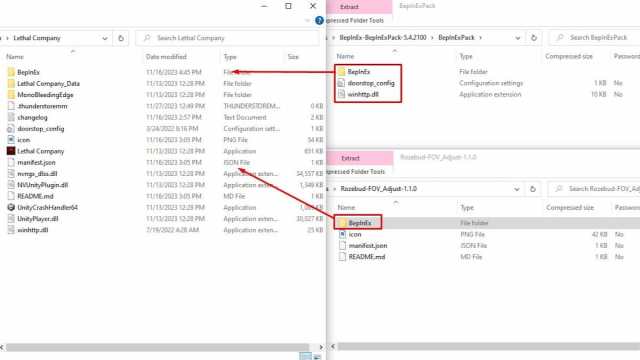
Using the FOV Adjust Mod
You can use two commands to modify your FOV while in-game. Click ‘/’ on your keyboard to open chat, and then type ‘/fov (value)‘ to change it. Valid FOV values are from the default 66 up to 130. For the other command, type in ‘/toggleVisor’. This one switches the first-person visor visibility on or off.
Note that the settings will reset every time you close the game. You can change them permanently only if you install the mod manually. After you do this, you will still be able to change values while in-game using the chat commands. Here is how to do it:
- Go to Lethal Company folder – BepinEx – Config.
- Open the Rozebud.FovAdjust.cfg file using Notepad or some other text editor.
- Change the ‘fov = 66‘ line to ‘fov = 85‘ or any other value you want.
- Change the ‘hideVisor = false‘ to ‘hideVisor = true‘.
- Save changes and close the file.
Side Effects of Increasing or Decreasing FOV

I use 85 FOV as it gives me the best visibility while not distorting my depth perception too much. You can see what 130 FOV looks like while crouched in the image above. Attacking enemies and gauging their distance also becomes more difficult as you increase the value.
Even though it requires some work, changing FOV in Lethal Company is definitely worth it. Another setting you can’t change in-game is the player limit, but there is a mod for that, and you must check it out! For all other Lethal Company goodness, just scroll down.

